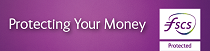How do I upload a Payment file?
iBusiness Banking
Payment files allow you to create bulk credit and debit files.
Go to the iBP Payments option on the left hand side menu and click File Import, enter the required information and click import.
Depending on the file size the status may remain at ‘Pending’ for a few moments. Click on ‘Refresh’ to update the status.
Clicking on the ‘Status Details’ button will display details and reasons for failed or rejected payments. Failed files will be indicated as failed after pending and cannot be authorised or amended. Files will fail if the Sort Codes are incorrect, amounts are zero or if the wrong file type or format is selected.
To authorise your request, go to the Bulk Payments Log where you can select the relevant file to Authorise.
You will need to confirm the request using your Digipass,
For payment cut off times, go to the Payment Information menu in iBB and click on Domestic Payments.
† Your calls to us may be recorded. Call charges may vary - refer to your service provider.