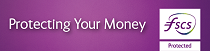iPhone
1. For an iPhone 6 or later, open Wallet and tap the 'Plus' icon next to Apple Pay in the upper-right corner or select ‘Add debit or credit card’
2. Line up your card within the frame on the screen to capture your card details automatically or enter your details manually
Note: Any card(s) previously registered with iTunes will be automatically displayed.
3. Confirm your details and key in your CVC*
4. Read and if you are happy to do so, Accept the Digital Wallet Terms and Conditions
5. Verify your card by following the on-screen instructions
(i) If your mobile number is registered with us you will be prompted to verify using a one-time passcode sent by text message
(ii) If your mobile number is NOT registered with us you will be prompted to verify by calling our Customer Support team
6. Complete; you’re now ready to use Apple Pay.
*Your CVC is the 3 digit code on/beside the signature panel on the back of your card.
Apple Watch
Cards must be added from the Watch app on the paired iPhone. If more than one Apple Watch is paired to an iPhone, cards must be added to each Apple Watch separately.
1. Tap the Watch icon to open the app on iPhone
2. Scroll to ‘Wallet & Apple Pay’
3. Tap ‘Add credit or debit card’
4. Complete the verification steps
Other devices may also be available, for full list of compatible devices please see https://www.apple.com/apple-pay/

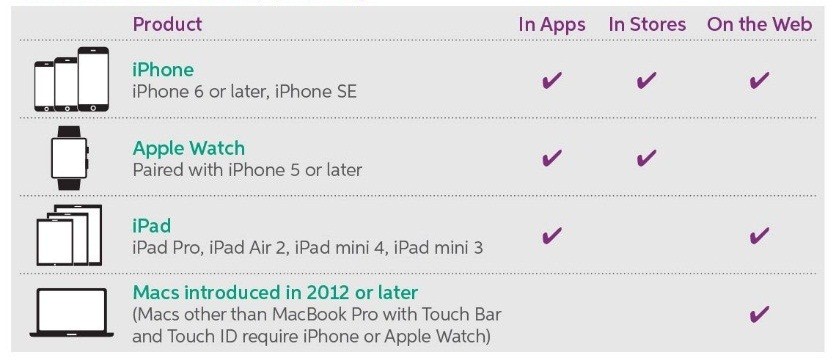
.png)