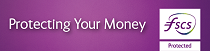Apple Pay
Apple Pay lets you use your Apple device to pay with your Debit or Personal Credit Cards wherever you see the Apple Pay or Contactless logo. You can use Apple Pay for in-app purchases too. It’s a safe and secure way to pay.
- How do I set up Apple Pay?
- Other ways to set up Apple Pay
- Applicable Apple Devices
- Which Cards can I use with Apple Pay?
- Where can I use Apple Pay?
- See your transactions
- Switch between cards
Help and Guidance
Downloads
Other Information
Apple Pay works with all our Cards excluding Business Credit Cards.
1. You can use Apple Pay on the iPhone 6 or later, iPhone SE, Apple Watch paired with iPhone 5, iPad Pro, iPad Air 2, iPad mini 4, iPad mini 3, MacBook Pro with Touch ID. Apple, the Apple logo, iPhone, iPad are trademarks of Apple Inc., registered in the U.S. and other countries. Apple Pay, Apple Watch and Touch ID are trademarks of Apple Inc.
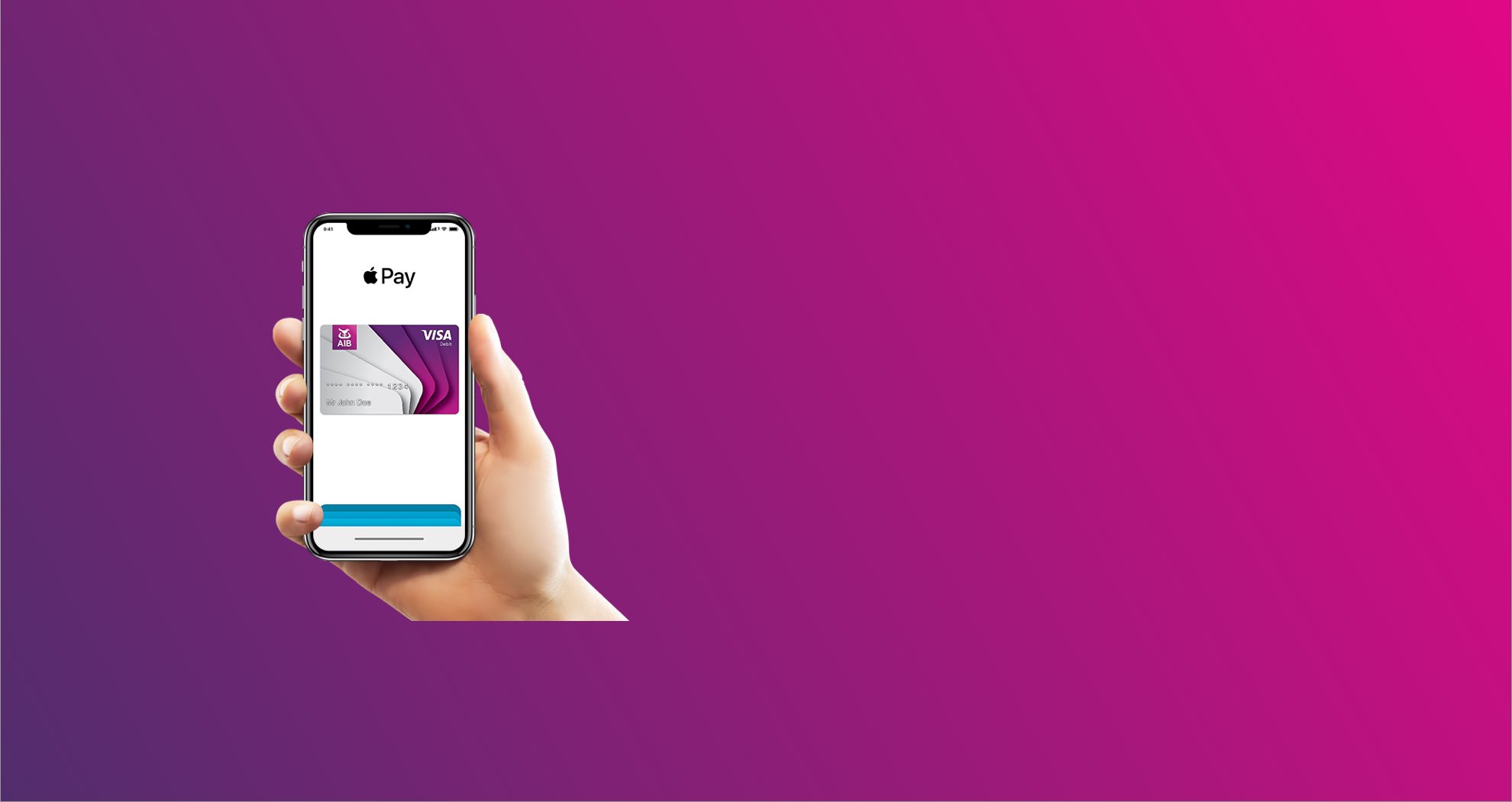
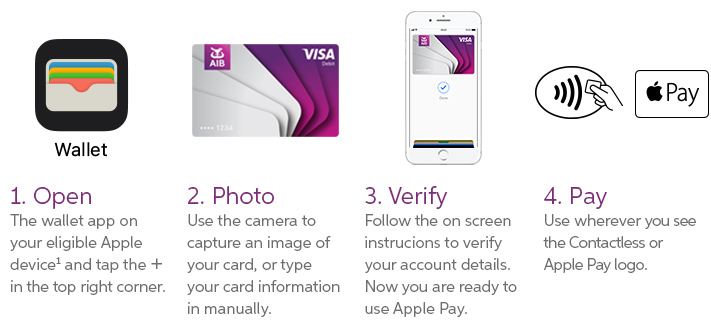
.png)