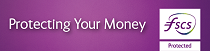Stop Paper Statements & eStatements FAQs
As part of our Sustainability agenda and in line with our Terms and Conditions, we are changing the frequency of statements issued in certain situations. In future where an account has not been transacted on in 365 days, statements will only be sent every 6 months, irrespective of the frequency set, until such time as the account is transacted on again. Statements can continue to be viewed on Mobile/Online banking, where customers have registered for this service.
- What accounts are eligible to Stop Paper Statements?
- How do I switch my paper back on?
- I need a paper statement, how do I get one?
- How do I view my eStatements?
- What happens if I don’t receive my text message for my eStatement?
- I have changed my mobile phone, how do I update my mobile number?
- How do I see historic eStatements?
- How can I save my eStatements?
- How do I print an eStatement?
- How do I get my most recent eStatement?
- I have an account that is used occasionally, but don’t appear to have received a statement for a few months.