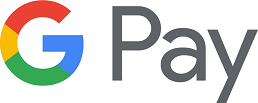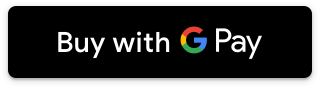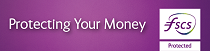1. Open the Google Pay app and tap the ‘+’ icon.
2. Line up your Card within the frame on the screen to capture your card details automatically or enter these details manually.
Note: Any card(s) previously registered in the Google Play Store will be automatically displayed.
3. Confirm your details, your CVC and your address.
Your CVC is the 3 digit code on/beside the signature panel on the back of your card.
4. Read, and if you are happy to do so, Accept the Terms and Conditions.
5. Verify your card by following the on-screen instructions.
i. If your mobile number is registered with us you will be prompted to verify using a One-Time Passcode sent by text message.
ii. If your mobile number is NOT registered with us you will be prompted to verify by calling our Customer Support team.
6. Complete, you’re now ready to use Google Pay.
 or
or