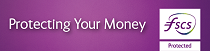iOS Version Update
We’re asking you to update your iPhone or iPad devices software as part of our regular security updates to protect our customers.
As we update our AIB (NI) Mobile Banking app after 23 July 2024 to keep it secure, we will no longer support iOS 13 or lower and our mobile app will no longer work on these older operating systems.
If you currently use an iPhone or iPad that runs on iOS 13 or lower to confirm login to your Online Banking or authorise your online card purchases, this will also not work after 23 July 2024 unless you take action.
Below we will help you through these changes and explain what steps you need to take to continue to manage your money online with us. Please take the time to read all of these steps before taking action.
Step 1 - Checking and updating your device’s iOS version
- What does iOS mean & why do I need to keep it up to date?
- How do I check and update the iOS version of my device?
- What if I cannot update my software to iOS 14 or above?
Step 2 - Setting up alternative ways to bank online and make payments
- How do I continue to check balances, transactions, statements, and make payments online?
- What do I need to do before 23 July?
Step 3 - Setting up an alternative way to authorise online card purchases
- What if I use the Mobile app to authorise online purchases I make using an AIB debit or credit card?
We’re here to help
We value you as our customer and we are here to help. If there is anything in this letter that you don’t understand or you would like to talk to us, please phone us on 0345 6005 925 Monday to Friday, 09:00 – 17:00 (excluding Bank Holidays), or visit your nearest AIB (NI) branch and one of our team will guide you.
Apple, the Apple logo, iPhone and iPad are trademarks of Apple Inc., registered in the U.S. and other countries. IOS is a trademark or registered trademark of Cisco in the U.S. and other countries and is used under license.