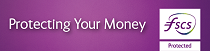Are you having technical issues relating to logging in or a security update on the Mobile Banking App?
To assist you in resolving this problem, please follow the instructions below. For further assistance view our Mobile App FAQs.
- Steps to follow for customers on iOS
- Steps to follow for customers on Android
† Your calls to us may be recorded. Call charges may vary - refer to your service provider.