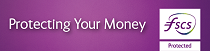Password for Online Purchases
If you do not have the AIB (NI) Mobile Banking App to confirm your online purchases, we have another option. You will need to set up a Password to confirm your online purchases instead.
When shopping online and you are asked to confirm it’s really you using your card, you will be asked to enter the password you created along with a one-time passcode sent to your phone.
How you set up a password for online purchases will depend on if you are registered for Online and Phoneline Banking. If you’re not registered for Online and Phoneline Banking, we have another option for you. To find out more, click here.
How to get set up to use a password for online shopping
Already registered for Online banking?
How to set up a Password for Online Purchases
Online Banking
- Log securely into Online Banking
- Click “Services & Settings”
- Select “Security & Access”
- Go to “Password for Online Purchases”, click “Manage” and follow the on-screen instructions.
We will ask you to confirm your mobile number and we will send you a one-time passcode as part of this set up.
Already registered for Phoneline banking?
How to set up a Password for Online Purchases
AIB (NI) Mobile Banking App
- Log securely into the AIB (NI) Mobile Banking App
- Tap “Services”
- Tap “Security and access”
- Beside “Password for online purchases” tap manage
- Press “reset”
We will ask you to confirm your mobile number and we will send you a one-time passcode as part of this set up.
Not registered for Online and Phoneline banking?
To create a digital profile for shopping online you will need to
- Register your email address and mobile number.
- Add your card to create your password for shopping online.
To find out more click here
How do I confirm my purchase using password and text for online purchases
- When you are shopping online and you are asked to confirm it’s you, you will see a message on screen asking you to enter your password
- Enter your password and click continue
- Enter the 6 digit code sent to your mobile and click Continue
Then follow the on-screen instructions to confirm the purchase.